My DIY Checklist for E-Book Release
This Saturday I'll join Lakisha Spletzer for a self-publishing workshop at the Lakes Region Library in Inverness, FL. E-books are among the topics we'll discuss.
Now that the full Deviations Series has gone live (my Deviations site is over bandwidth until August 1; alternate download sites here), here's a geeky entry based on my release checklist. Best viewed if you're interested in the mechanics of e-book creation or in my process (which is admittedly idiosyncratic), or you have a pathological love of detail.
Step 1. Baseline: manuscript in MS Word.
I drafted the series in Word, on a reconditioned 2003 IBM ThinkPad, because I'm still a half-Luddite who uses Windows XP. Normally the computer I use shouldn't matter with respect to e-book conversions, except that my Internet computer is now a Lenovo Ideapad netbook that doesn't have Word. I use Open Office on the Ideapad instead. The main reason Open Office figures into my procedure is so that I could work on both my computers.
My manuscript is ... a manuscript. That means no fancy fonts or different font sizes. It's double-spaced Times New Roman, which makes it easier on my eyes for editing purposes and easier on other people's eyes for workshopping.
Before I converted Vol. 1, Covenant, into an e-book, I created specs that applied mainly to its Adobe Acrobat version, because I could make that version pretty. After futzing around for a bit I came up with this:
Specifications
Text, header, and footer: Garamond 13 pt.
Paragraph spacing: 0.06" above and below paragraphs
Leading: 0.02"
Margins: 1.5 inches left and right, .5 inch top and bottom
Chapter heads: all caps, left-justified, Verdana 20 pt. boldface, followed by two hard returns
Sub-chapter heads (which applied to Appetite and beyond): Verdana 13 pt. boldface
If two lines, upper sub-chapter line has 0" below paragraph; lower line has 0" above paragraph
Section break symbol: 24 pt. Botanical character U+F056
End-of-book symbol (after two hard returns): 28 pt. Botanical character U+F050
Note that this is not meant to match any formal type of book formatting. However, I used it to standardize the look of the series -- in Acrobat (.pdf).
I initially used drop caps at the beginning of each chapter, but found that they did not translate into Reflow (which permits viewing .pdf files on different-sized screens). I also had to limit my use of the Botanical characters to Acrobat and ditch them before I converted my files into other formats, otherwise they showed up as "V" and "P," respectively.
Step 2. Convert to Open Office (so that I could work on both computers) and apply specifications.
Once I applied the above specifications I did some extra clean-up: substituting smart quotes with plain quotes, auto-ellipses with three periods, double-hyphens with m-dashes, and changing double-spacing to single-spacing after periods. I'd grown up on standard manuscript format that had called for double-spacing after periods, but I learned to single-space when I did desktop publishing in the 1980s. (Note that for manuscript submissions, e.g., to a publisher or a magazine, some markets still prefer "standard format." See William Shunn's site for particulars.)
Inevitably, I also did the first of what would be several read-throughs and re-edits, which made my original Word manuscript obsolete. And I still missed some errors on occasion.
Step 3. The Trifecta: Open Office, HTML, and Word-redux
Here I became (a) fairly inefficient, and (b) fairly obsessive. Some of these steps changed a bit with each release, but I kept mainly to this procedure.
First, I saved my Open Office file as HTML, but only for its HEAD section codes and its BODY and HTML opening and closing tags. The rest would get tossed, because I wanted as stripped-down a version as I could manage. That gave me fewer moving parts to break when I further converted the file to other formats.
Stripping down the Open Office-->HTML file proved extremely cumbersome, even using the Search/Replace function to knock out tags like P CLASS="western" ALIGN=CENTER STYLE="margin-top: 0.06in; margin-bottom: 0.06in; line-height: 100%". I had to deal with a bunch of those in slightly different versions. Whatever I did would be a labor-intensive exercise. I also knew that I needed to format my books for Smashwords, which required a stripped-down Word file.
So I converted my edited and re-edited Open Office file back to Word. Using Search/Replace, I added HTML tags manually for paragraph breaks, boldface, italics, and underline. These tags would be stripped out for Smashwords, but they served as format placeholders.
One "quick" way to format for Smashwords is to save the Word document as Text, which strips out all the codes, and then bring the Text document back up into Word. I'd have to re-bold, re-italicize, etc. The HTML tags let me find where to re-input those codes.
Once I had saved my stripped-down Word file as Text, I copied and moved it into my HTML file, to accompany the HTML codes I'd left in place. Further changes in the HTML file involved replacing special characters (such as diacriticals) with ISO 8859-1 code, because some didn't translate directly, particularly into the PDB ebook format (eReader, Palm, Phone, PDA). During my re-edits I made note of the special characters I had to change.
I then did another read-through of the book, pulling the HTML file up in my browser. (I'd also added some touches, like inserting a hard rule between chapters.) Invariably I'd catch errors (and likely miss others), which meant I'd make changes in triplicate: in the HTML file, the Word file, and the Open Office file.
All this drudgery proved advantageous for me in one way: it broke down my resistance to making certain changes in the manuscript. I had pangs about some sections of text. Even my final tweaking had me killing some wayward darlings and massaging narrative.
Step 4. Dueling Freeware
My blog entry "You CAN Do This At Home!" provides links to e-book reader and conversion freeware. As I created my files, I noticed that not all conversion software is alike, hence the bolded notes in my checklist. I also kept separate subdirectories for intermediate files (files created en route to final formats for uploading) and for the final formats.
As I finished each step, I added "DONE" to the checklist. Here's Part One:
Re-read [book title] and tweak as necessary in Open Office.
Also make changes in stripped HTML version, repeated in Smashwords (.doc) and .odt
a. No drop caps
b. Change any smart quotes to plain quotes; make note of any other symbols such as diacriticals. Leave botanicals in OO and in .pdf file
c. Convert from OO to .pdf file. NOTE: .pdf files takes less space when printed to file than when exported directly from OO. Make Accessible and check Reflow. Set security parameters: high-quality print, no changes.
d. Print .pdf file and re-read, checking for spacing especially. [To be honest, I stopped doing this after Destiny and just read off my screen.]
e. Convert from OO to HTML and change botanicals to regular characters: ~~~ for section breaks and ___ for end. Check spacing in browser.
f. In Mobicreate, convert from HTML into MOBI/PRC files. Check in Mobireader.
g. Re-check in Calibre. In Calibre, convert from PRC to EPUB and LRF. Check in viewers. NOTE: MOBI takes up less space when converted from HTML in Mobicreate than when converted from HTML in Calibre.
h. Convert first from OO back into Word, for format. Then in Word (Admin), convert from Word file to LIT by clicking File and then Read (MS Reader icon). Check in Reader. No botanicals. NOTE: Can now convert to LIT in Calibre.
i. Follow instructions in file "HANDebooks_ How to make PDB" and make PDB file from the file converted to Word. Start with Step #6 NOTE: Do in Admin, not User account. User can't do macros [at least not on my machine]. NOTE: Calibre now converts to PDB but not well; continue to convert manually.
Step 5. Smash It All
At this point I returned to my Word file, and this section of my checklist:
NOTE: Transfer Smashwords-blurbed copyright page info.
Smashwords format:
1. Before "Clear Formatting":
a. Indicate where italics are, using HTML tags
b. Insert boldface HTML tags in chapter heads, subheads, AND [where applicable] in locational heads after section breaks. (In the case of Second Covenant I also added HTML tags for underlining.)
c. Change section breaks from Botanical to ~~~ and to ___ at end
2. Save as .txt, then bring back into Word
3. Replace paragraph tags with manual line break codes.
4. Check spacing before and after chapter heads and section breaks.
5. Save as .doc before inputting codes!
6. Input italics and boldface.
7. In final copy, delete HTML tags
8. Proof.
9. Prepare Smashwords blurb (limit: 400 char.) for upload.
Step 5 in the above list was especially important. Just bringing the text file back into Word wasn't enough. I had to save it as a .doc file, otherwise my added bolding, italicizing, etc. would be knocked right back out again. That was one lesson learned quickly, and somewhat painfully.
Step 6. By Any Other Name
Uploading a book to my website means changing graphics and layout on my main web page and on my Deviations web page. I code my pages manually with basic HTML for the most part, so I wanted to be redundant-redundant in case I messed up and had to fall back on an earlier version with which to start again. Hence this part of my checklist:
Note for webpage name changes:
Change index to index-old
Change index2 in upload-pending subdirectory to index -- version xx
NOTE: downloads.html is now redundant, but should be kept because of prior links to that page. Redirect code has been entered
Step 7. Can You Download Me Now?
I've got a basic Earthlink account, which gives me eight websites to play with, each limited to 10 MB. All of my download pages reside in the main Deviations website, but the e-book files themselves reside in that and in additional websites. I keep a spreadsheet that tracks what file is where, how much space it takes up, and how much room I have left.
Before anything goes live, I upload my e-book files to their respective websites. Then I open the download file on my hard drive and make sure I can retrieve them, using this checklist:
A "yes" signifies the file has been downloaded and checked on the hard drive
EPUB -
PDF -
HTML -
PRC -
LRF -
MOBI -
PDB -
LIT -
When everything goes live, the order of my upload is as follows:
DEVIATIONS SITE:
a. Upload e-book files to the appropriate directory(ies)
b. Upload on Deviations directory:
[The first files to be uploaded are graphics files, like book covers; and secondary files, like previews.]
c. Only after these files have uploaded, then upload, in this order:
Non-Ebook HTML Files
-- downloads page(s)
-- index
Only after that...
MAIN WEBSITE
d. Upload updated files:
-- Rename index to index-old
-- Rename index2 to index and upload
-- resume
-- bibliography
e. Upload to Smashwords
Some of my graphics files are up on my website, but I link to others that I've uploaded to my Flickr account. I also need to make sure that those images are available and made public.
Then it's time to announce the release! (That's a separate checklist in itself.)
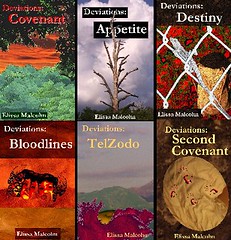


0 Comments:
Post a Comment
<< Home